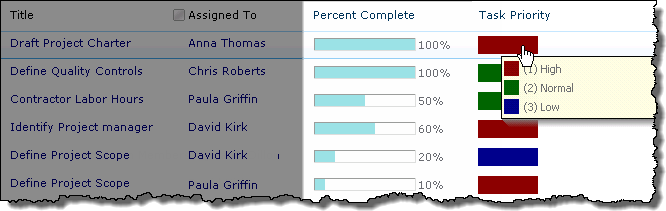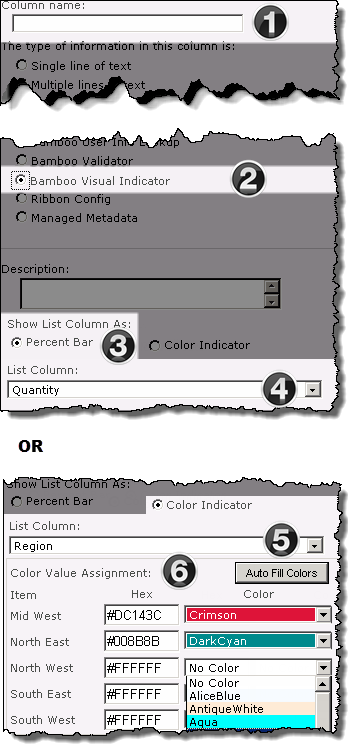Visual Indicator Column
Bamboo Visual Indicator Column gives you the ability to visually display incremental progress or status in a SharePoint list.
Looking for SharePoint Online (365)? Click Here.
Overview of Features
Visual Indicator Columns are easy to set up — simply associate one with a choice or percentage column, configure your color settings, and the data in the associated column will be mapped to the Visual Indicator Column.
Visual Indicator Column
When using Visual Indicator, keep in mind:
- A Visual Indicator Column will be displayed in the SharePoint list view and on the display form. When creating new items, or editing existing items, the column will be hidden.
- Visual Indicator Column is not supported in Datasheet view, on InfoPath forms, or on the Document Information Panel in desktop MS Office products.
- Visual Indicator Column does not support Choice columns in Check box mode, or Lookup columns with multiple selections.
- The referenced column does not have to appear in the view displaying the Visual Indicator Column.
Key Functions
Functions
Keep in Mind:
If the selected number column does not represent content as a Percentage, the values must be entered in .xx to be read correctly.
Keep in Mind:
Visual Indicator does not support Choice columns in Check box mode, or Lookup columns with multiple selections.
- Drop down color selector
- Manually-defined hex number
- The color associated with a manually entered hex number will not display in the configuration tool pane, but will be displayed in the list.
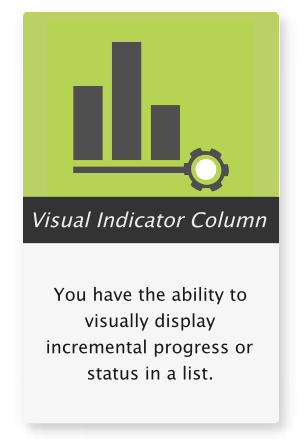
Pricing
This product is available and fully supported as a perpetual license as an individual purchase. Non-Production environments are ½ price. Education and Non-Profit pricing is available, please contact sales.
Looking for SharePoint Online (365)? Click Here.
SharePoint 2016/2019/SPSE
$618.00
Price in USD
per Server Running MS Foundation Web Application. More Information ›
Includes Year 1 Product Upgrades and Support*