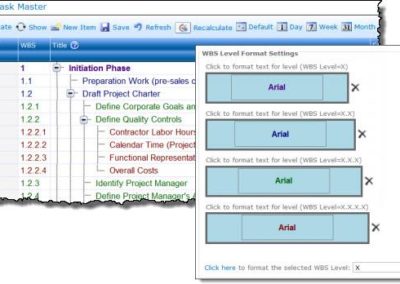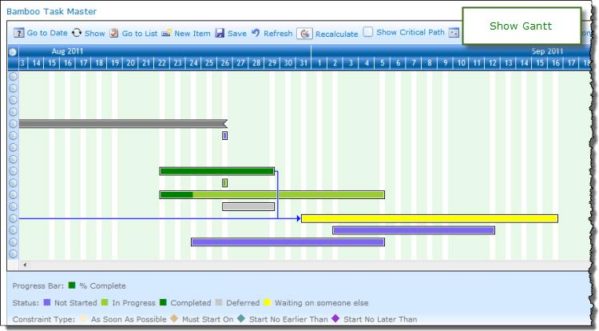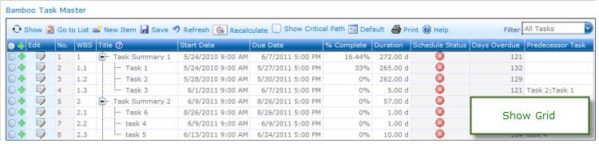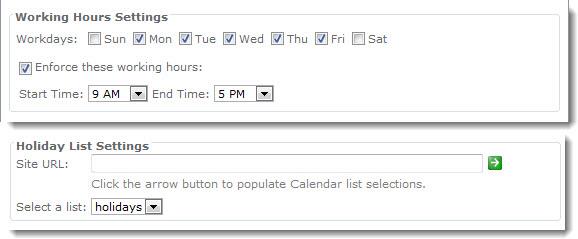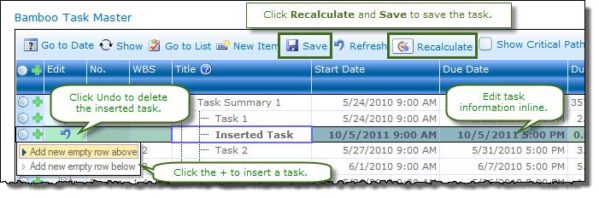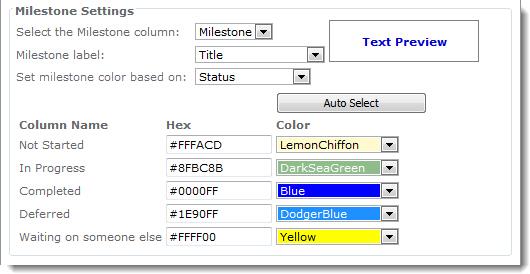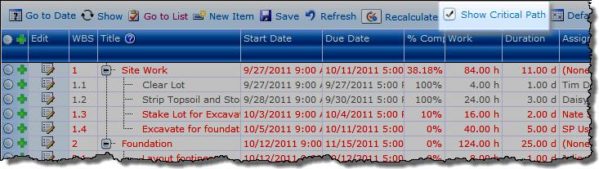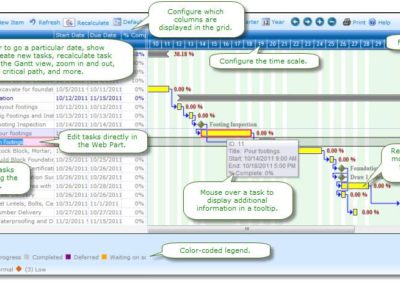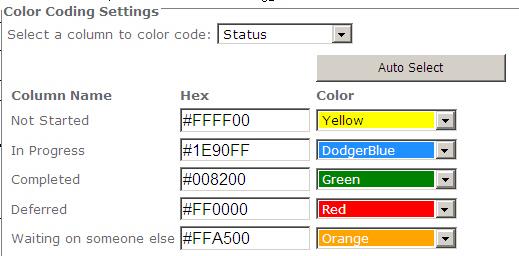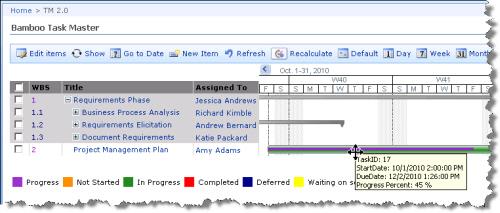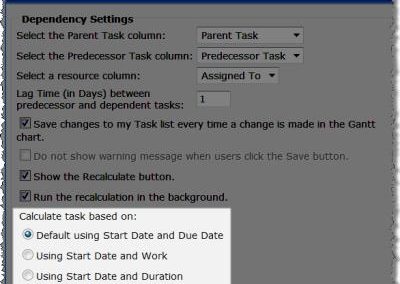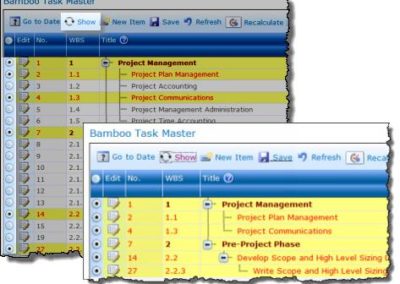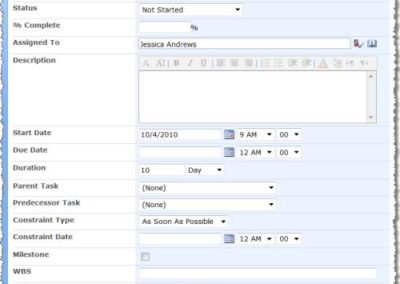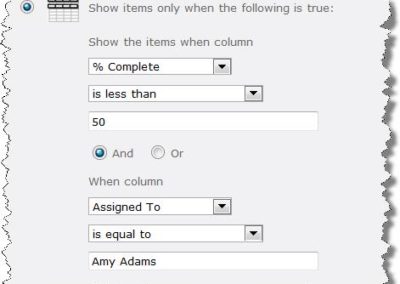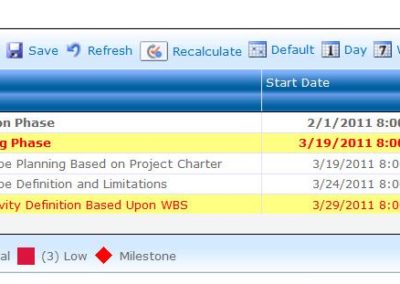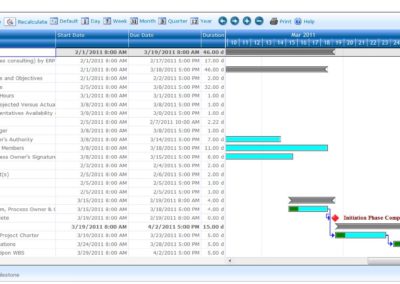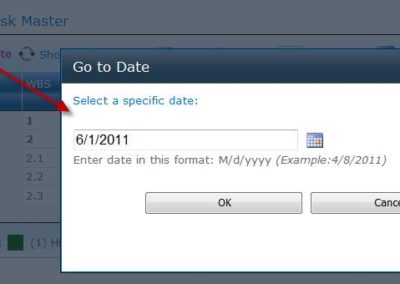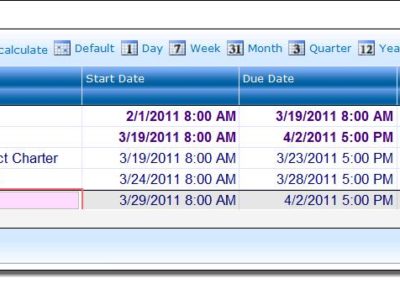Bamboo Task Master
Manage tasks, dependencies, constraints and schedules within a project or between projects.
SharePoint Task Master
Overview of Features
No more guessing when your projects will deliver.
Task management, when working on multiple projects and the resources spread across these projects is challenging, especially when the project is complex and contains tasks that depend on the successful completion of other tasks or projects. Project managers need to monitor the impact on the schedule when the due date of any task changes. Bamboo’s Task Master in SharePoint offers effective schedule and resource management based on task status, priority, milestones, dependencies, and other essential project management tools.
- Create tasks based on Start Date & Due Date, Start Date & Duration, or Start Date & Work
- With Inline editing, edit task items directly in the Web Part interface
- Use the Assignment Units feature to allocate a percentage of a resource to a task
- Select specific items to focus on from the sharepoint task list in the Gantt view.
- Use the Save and Refresh options to save and undo recent changes
- Filter tasks to display specific criteria by selecting a different view
- Color-code tasks and milestones by priority or status.
- Set up task dependencies
- Configure columns to display in the task details grid.
- Identify task information to display with the Gantt bar.
- Insert a task directly in the Web Part
Show Critical Path - Assign Multiple Predecessors
- Exclude weekends and holidays
- Show the status of task schedules using customizable indicators
- Show the task grid, the Gantt chart, or both.
- Use Task Master with a task list from any page in the site collection
More Features
Assign multiple resources to a task
Exclude Lunch Time
Integrates with List Rollup Web Part
Additional conditions for Adjusting Task Schedule

Improves the tool pane interface
Provides Search option
View Project Schedule Configuration Settings
Delete task items from the interface
Disable the Recalculate button
Exclude Weekend and Holidays
Select working days and configure a Calendar record of holidays to exclude from task scheduling.
Multiple Predecessors
Insert Tasks
Critical Path
Manage Tasks from Any Page
Use the Task Master Web Part to display and manipulate task schedules using a task list from a different page.
Task and Milestone Color Coding
Customize Web Part Options
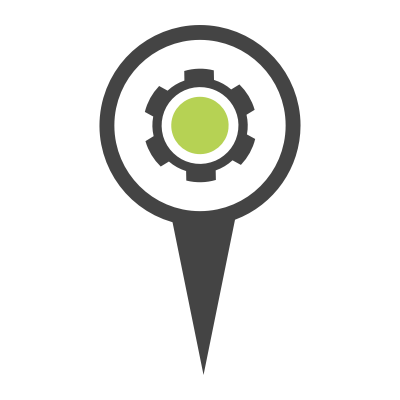
Compatible with Bamboo Custom Identifier Column
Inline Editing
Optimized Performance
Adjustable Columns
Customizable Gantt View
Flexible Task Assignments
Resource Allocation
Undo Option
Set Task Constraints
Glossary and Help Section
Configurable Duration Column
Expand or Collapse Subtasks
Calculate % Complete
Finish-to-Start Dependencies
Display WBS

Direct Editing in Gantt View
Bamboo Project Task List
Color-Coding
How Does it Work?
SharePoint Master Task Manager allows you to see tasks and milestones hierarchically, with dependencies and related task information, in a task details grid and Gantt chart view. Display only the task information you choose, in the order and level of detail you need. Task data is stored in the Bamboo Project Task List or in a task list of your choice, anywhere in the SharePoint site collection.
To use SharePoint Online Task Manager:
Step 1: Add the SharePoint Web Part to a page and configure it.
Add the SharePoint Bamboo Task Master Web Part to a page and open the tool pane to select a task list, set working hours and holidays, and define Gantt chart and grid view options.
Step 2: Add tasks to the SharePoint page.
To start adding tasks, click the New Item button and enter task information. Indicate whether the task is a Parent Task (i.e., Summary Task), has Predecessor Tasks that must be completed before this task can start, or is one that has constraints like Start No Later Than or Must Start On a specific date.
Step 3: Manage tasks using the task grid and Gantt views in SharePoint.
In the Task Master Web Part, edit tasks, switch views (i.e., Day, Week, Month, Quarter, or Year), or filter the tasks displayed by selecting a different task list view. Print the task details grid or Gantt chart, zoom the timescale in or out to view more or less task detail, show the critical path, and more.
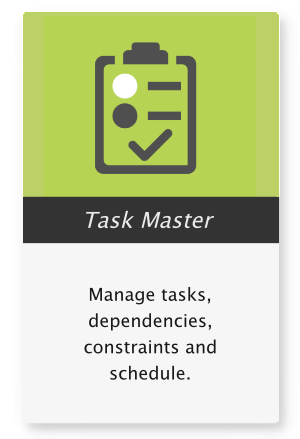
Pricing
The SharePoint product is available and fully supported as a perpetual license as an individual purchase. Non-Production environments are ½ price. Education and Non-Profit pricing is available, please contact sales.
SharePoint 2016/2019/SPSE
$2,468.00
Price in USD
per Server Running MS Foundation Web Application. More Information ›
Includes Year 1 Product Upgrades and Support*