Searching a SharePoint site is an essential and needed functionality for most users. Unfortunately, despite Microsoft’s recent improvements, it remains a headache. Office 365 SharePoint search functionalities have always been wanting, to say the least. Recently, Microsoft made a push to streamline its search experience within modern SharePoint sites. Moving the search bar to the top center of pages, lists, libraries, and so on. As opposed to its classic left side of the screen location, this front and center placement is much more apparent. This highlights the fact that search is important to Microsoft. The out-of-the-box search function now has a top-down search experience. One can search from the tenant downward to decide exactly how wide a net you want to cast with your search. You can get all the way to specific subfolders in a library.
Targeted Searches
Unfortunately, the buck pretty much stops there. To search for anything more specific or pointed, you have to either know all the Microsoft search character tricks or Google them. A quick Google search on how to search in Microsoft O365 SharePoint sites will get you a lot of Microsoft support articles. These articles focus on how to plug in “and/or” operators or where you need to enter quotations to get focus on specific phrases. If you’re looking for a solution to this pesky perquisition, Bamboo Solutions’ Simple List Search takes the headache out of searching.
Figure 1. Bamboo Simple List Search provides targeted searches for specific lists and libraries. Helping users find the specific information they are looking for.
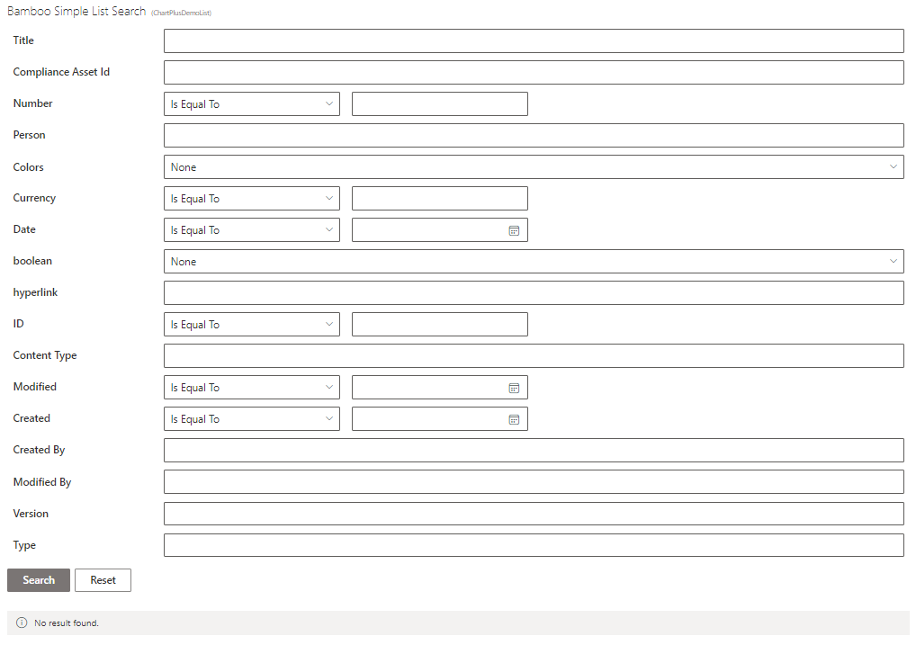
Simple List Search
Simple List Search by Bamboo Solutions offers a unique opportunity to use a webpart to search on any single list or library from wherever that webpart resides. This webpart can be used to search in any site collection so long as you have permissions to said site collection. Bamboo products always hold true to SharePoint permissions and access security. Simple List Search has numerous customization options within the settings themselves. This alleviates the need for users to memorize all the hot tips and fancy tricks on how to frame data to make the search results come back with what they need.
Customization options include but are not limited to:
- Search only on specific columns
- Choose between whole word or partial word search
- Search on multiple parameters at the same time
- Define if multiple parameter search uses ‘AND’ or ‘OR’ operator for logic
- Choose whether to include files from nested folders
- Limit whether users are held to searching specific columns as defined above or have the option to expand their search to all columns
- Search within a filtered list view
- Create a filtered list view from webpart, upon which the search will occur
- Toggle the option on webpart to change the filtered list view to which the search is being applied
- Toggle displaying both search criteria AND search results
- Print, export to excel, and export to CSV option for all search results
- Filter data using column headers within search results
- Highlight matching content in search results with a color of your choice
- And more!
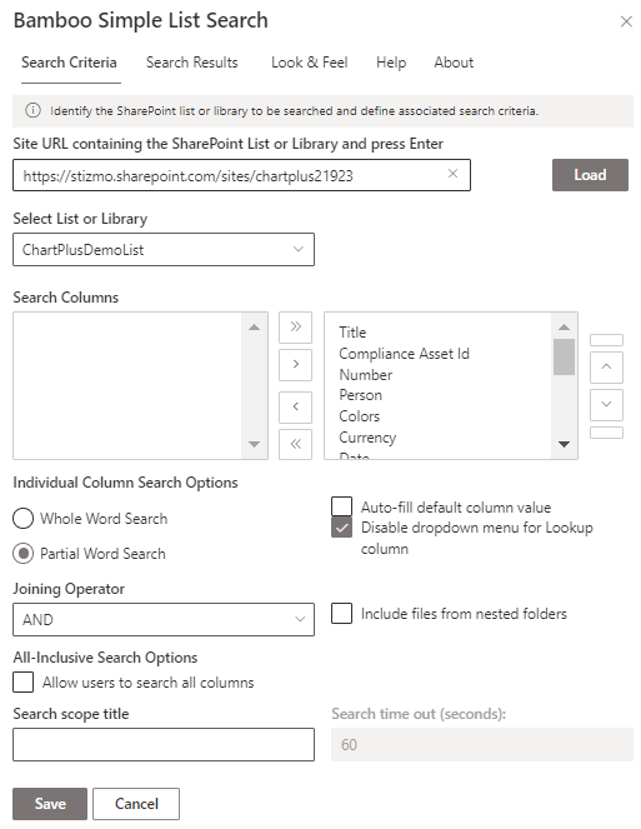
Simplified Search Solution
Bamboo Solutions’ Simple List Search is so named because it takes the onerous process of searching for information and simplifies it. No need for special formatting or ‘optimized search phrases’. A user can simply type what they are looking for and find it. With SharePoint out-of-the-box search, partial word searches don’t return any results. Also, number fields and currency fields, and Boolean fields can’t be searched, and they won’t return any information. In contrast, not only does Bamboos’ Simple List Search return information for all those fields. You can also specify ranges for number and currency fields and periods of time within date fields. Furthermore, you can combine the queries into one very quick and targeted search.
Figure 3: Example of search results displayed by Bamboo Solutions Simple List Search webpart:
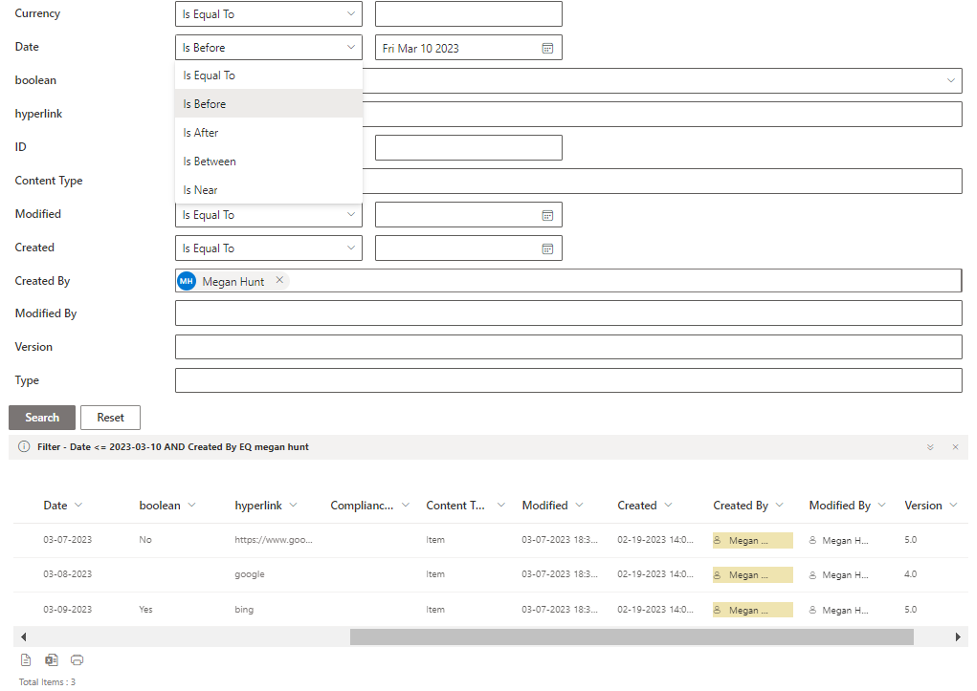
Search Result Display
Once a user has completed a search and the results are displayed, SharePoint’s out-of-the-box search results list falls flat as well. If you are searching from a site collection or tenant level, the out-of-the-box search results will give users a generic SharePoint search result list. Your only option is to click on an item and go directly to that item. Whereas with Bamboos’ Simple List Search, when the results are displayed, you can do many things with those results. In addition to being able to print the results, you can export them to Excel or a CSV file. You also have the option to highlight any results that match your query. Your eye quickly jumps to the matching information. You can choose not to do that if you also find it distracting. Taking it a step further, Simple List Search allows you to filter the column headers in your search results. Allowing you to narrow your scope even further.
Figure 4, filtering on search results in Bamboo List Search allows users to manipulate the data to find just what they are looking for.
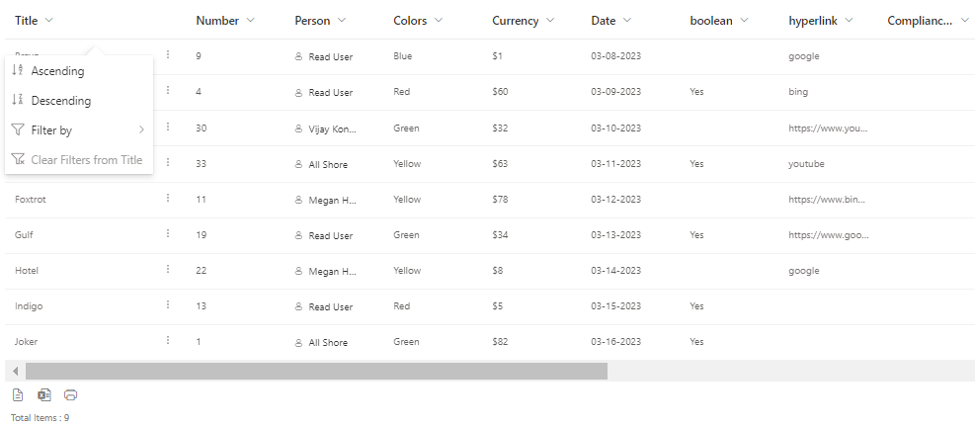
Conclusion
While the Office 365 SharePoint out-of-the-box search functionality has improved from what it once was, it still has a way to go for quick and specific use. If you are searching for one item or document and happen to know the exact title of that item, then you are in luck. However, if you are doing a more broad search and looking for multiple results, it’s going to take you a little more time. Perhaps by finessing to get the information, you want out of SharePoint. Once you have the information, you don’t have a way to keep it. Bamboo Solutions’ Simple List Search is the perfect solution to resolving the shortcomings that exist with the current SharePoint OOB search experience.
Contact us today to set up a trial and see how Bamboo’s Simple List Search can make your SharePoint searching headache free!

