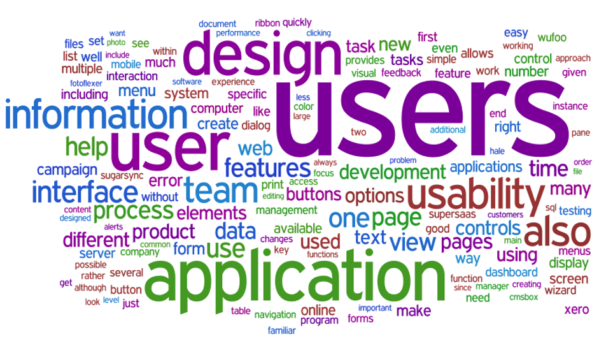Getting Started with SharePoint Term Store
(Part One of a Three-Part Term Store Series)
Have you heard of a tag cloud? A tag cloud is a visual depiction of tags attached to online content.
For example, a YouTube video or a Tweet on Twitter can be marked or tagged with a specific word. This tag is stored as a unique word in the tag cloud, which in turn can be represented visually in a variety of meaningful ways. In the below representation, each tag on the tag cloud carries a weight based on the number of times it occurs in a text. The weight is represented by the font size of that word.
Source: https://www.nngroup.com/articles/tag-cloud-examples/ – Word cloud from Wordle.net of the full text of the 10 Best Applications Design report.
As another example, the below image shows how Twitter represents its most common tags from the tag cloud.
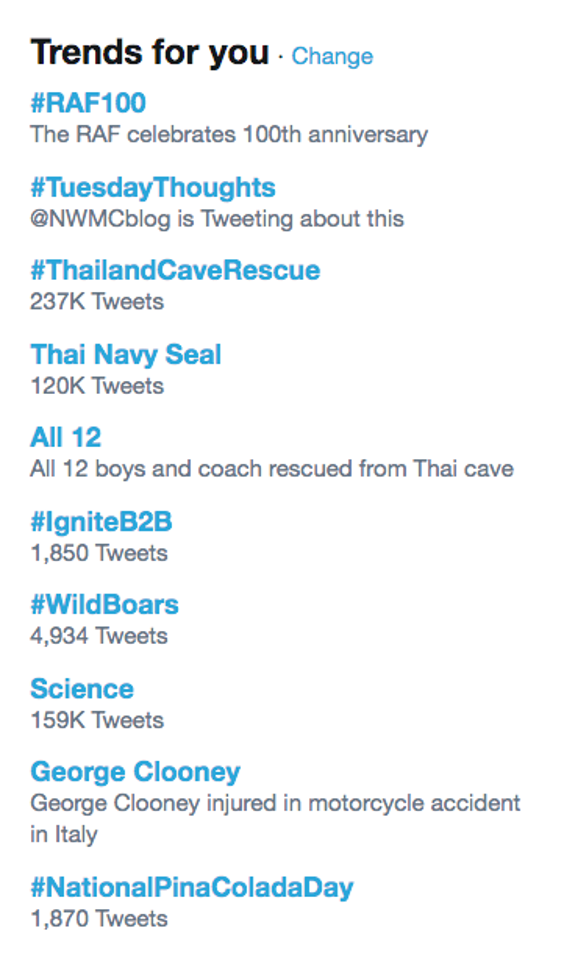
Source: https://www.sendible.com/insights/twitter-hashtags – Trends and Tags
SharePoint similarly provides a centralized place to store words or terms that are specific to the organization, which can then be accessed throughout the tenant’s sites. This allows for consistency in the organization’s metadata.
Understanding the SharePoint term store hierarchy:
To manage terms within Share Point, there is a hierarchy followed:
Managed Metadata Service > Taxonomy Term Store > Term Group > Term Set > Term > Sub-term
- Managed Metadata Service is a set of predetermined values that allow sharing of content types across site collections, web applications, and farms.
- Taxonomy Term Store holds taxonomy groups and subsequent terms. It also allows re-arranging groups to form different hierarchies.
- Term Group is a simple layer of classification on terms that are required to have different permissions on them.
- Term Set is a logical layer of classification that contains terms belonging to a specific subject.
- Terms are words that are part of the local dictionary or term set.
- Sub-terms provide control to split complex terms for hierarchies.
How to set up terms on the SharePoint term store:
• To add, make edits, or remove global organizational terms (Taxonomy), head over to your SharePoint admin center:
https://{sharepoint-tennant}-admin.sharepoint.com/_layouts/15/online/AdminHome.aspx#/termStoreAdminCenter.
The user needs to be the Global Administrator of SharePoint to make edits on the admin term store. The admin term store is used to save the global terms (Taxonomy) of the organization.
• If the terms are localized, each site collection can have its own term store which can be used to store terms specific to that site collection. Head over to your site collection’s admin settings:
https://{sharepoint-tenant}.sharepoint.com/_layouts/15/SiteAdmin.aspx#termStoreAdminCenter
The user needs to be a Site Collection/Site Administrator to add new groups under the term store. Term sets and terms can however be added, modified, or removed by users having Members access to the site.
1. Adding a Term Group:
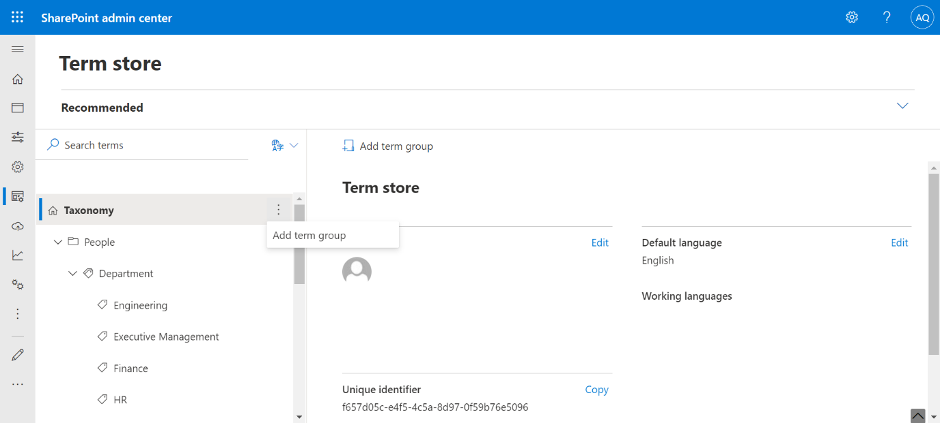
2. Adding a Term Set:
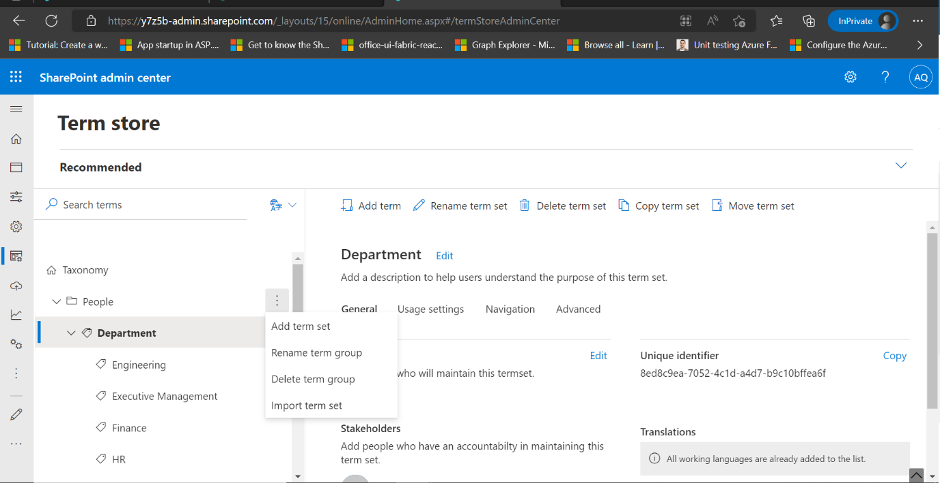
3. Adding Terms / Sub-Terms:
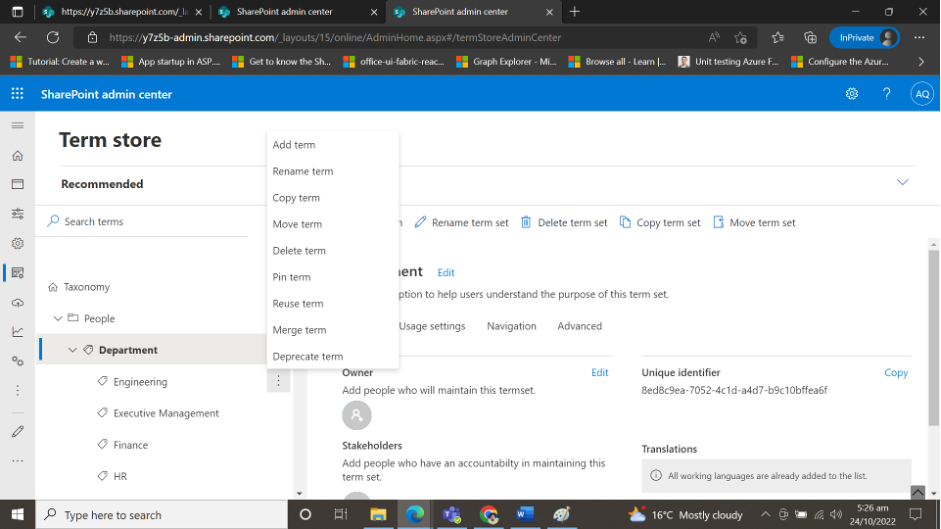
Additional functionalities on Terms:
- Pinning a Term makes linked copies of the term and its sub-terms available at the destination. You can only create or edit the sub-terms of a pinned term at the source and the changes will reflect everywhere the term is used.
- Reusing a Term makes linked copies of the term and its sub-terms available at the destination. You can create sub-terms for a reused term anywhere it is used, but it will exist only in the term set where they were created.
- Merging the Terms with another will collapse its synonyms, translations, and custom properties into the other term.
- Deprecating a Term makes any instances of this term in any term set to which it belongs unavailable for tagging. Sub-terms of the term are not deprecated.
How Knowledge Base by Bamboo integrates with the SharePoint term store:
Knowledge Base (KB) is one of Bamboo Solutions’ most popular products that effectively leverage the term store.
Knowledge Base allows users to manage the organization’s knowledge-driven articles by providing features like rating, reviewing, and categorizing articles based on the subject matter. KB also allows articles to be tagged with a keyword.
Previously, a plain SharePoint list was used to store the tags for the articles on KB. It served a purpose, but the real value was not derived by storing the tags on a flat list.
Now, KB stores the tags on the SharePoint term store which provides centralized management of the terms or tags. This also means that other applications besides KB can make use of the tags, which brings about a homogenous flow of data for any organization and creates less redundancy.
Knowledge Base is a simple but powerful way to leverage the term store. Contact us today to set up a trial and see how Knowledge Base provides a centralized, searchable, and secure SharePoint knowledge management system that can be set up in minutes!
If you are interested in learning more about the integration of the SharePoint term store, watch for our upcoming blogs in this series!