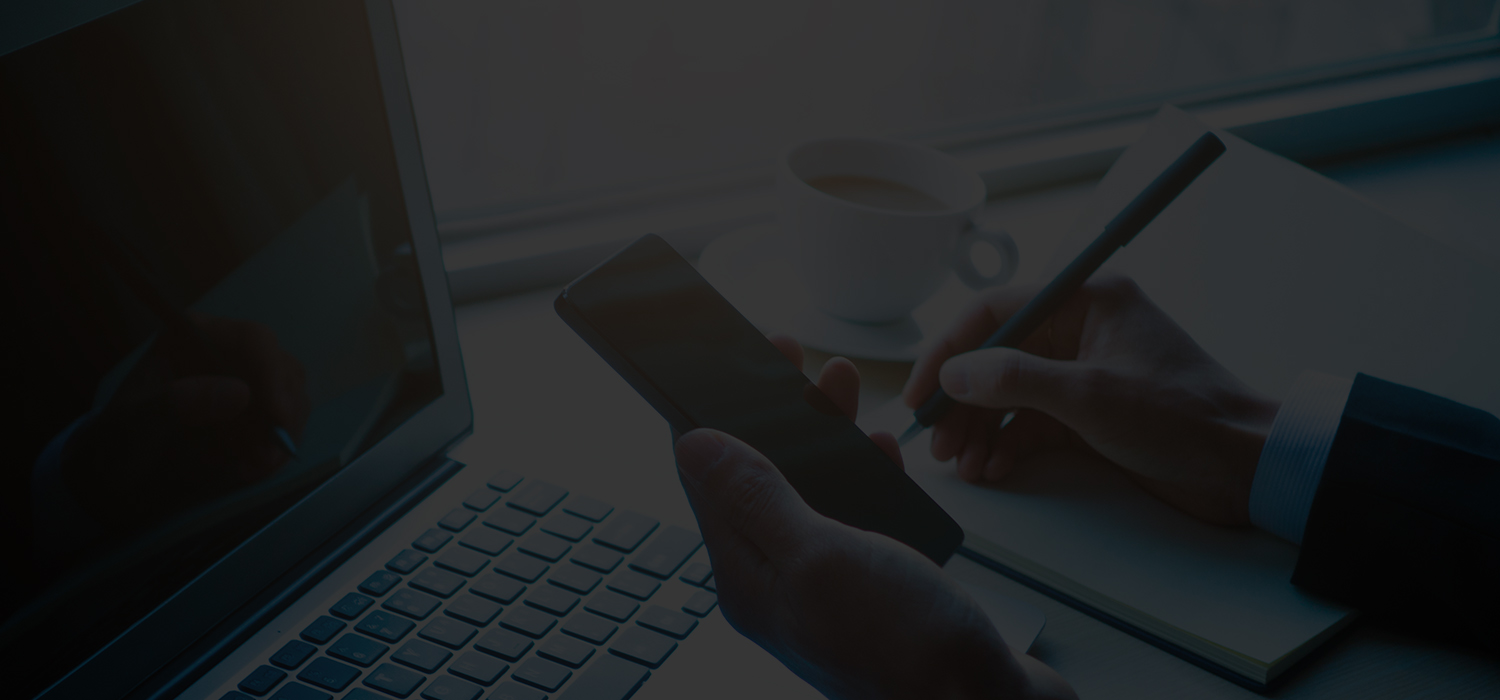Most of us have heard the phrase, “a picture is worth a thousand words.” That’s how I would best describe the Summary Charts displayed under the All Projects tab on the top-level page (a.k.a. the Project Portfolio Dashboard) in PM Central. My concern with Dashboard information like this is, and has always been: what information and/or message is being communicated to our users? If you have set up one or more projects in PM Central, you may have already seen the colorful charts that display on the PM Central Dashboard.
After setting up our initial test project sites, I have been working on these charts. Currently, I have three charts displayed (Tasks, Issues, and Milestones), which I wrote about last week, but now I need to remove and/or “customize” all of these charts (as well as replace the sample data currently feeding these charts from my existing two sample projects) with some new data, so I can see how the chart category percentages are calculated in the charts displayed on the individual project site front page, as well as the charts displayed on the Dashboard. This aggregated chart data tells the story about how our project services area is doing collectively… so I want to have a clear understanding of how this data is calculated, which charts will reflect the most accurate status, and to whom this information is most useful.
Unfortunately, as I was manually entering new tasks and milestones in the individual projects, I stumbled on to another issue related to manually renumbering WBS tasks. With a decimal place number (i.e., 1.2, 1.3, 1.4 and so on) the tasks will appear in the correct order and under the appropriate parent task or milestone. Apparently the Recalculate button function does not function like I thought it did… and it wiped out all my decimal numbers for all the tasks that I had renumbered. At any rate, I have submitted my question to my friends at Bamboo Support for their expert advice, and I suspect this may be my topic for next week, unless I make some major progress on my charts.
A side note about performance: I would highly recommend getting the fastest server available to perform this type of testing… or inject yourself with an extra dose of patience! Apparently, SharePoint and PM Central require mega ‘horsepower’ to run these powerful management tools. I am used to a much faster response time when navigating between screens and updating charts and tasks. I guess I’ve been spoiled, but in all fairness, we are still in the testing phase… the real ‘power boost’ will come when we Go Live!
Still in pursuit of your feedback…
What summary chart information do you find most useful to display on the Project Central Dashboard? … and to whom is this info most useful to aside from the PMO Mgr? The default charts are “Task Summary”; “Issue Summary”; “Milestone Summary”. Thanks in advance for your feedback…
Project Central dashboard in PM Central
Moving forward…
Follow Mike Womack’s entire Adventures in Bamboo PM Central guest blog series: