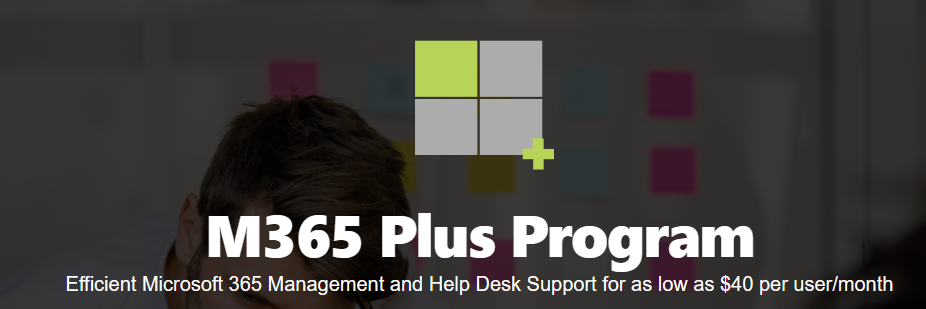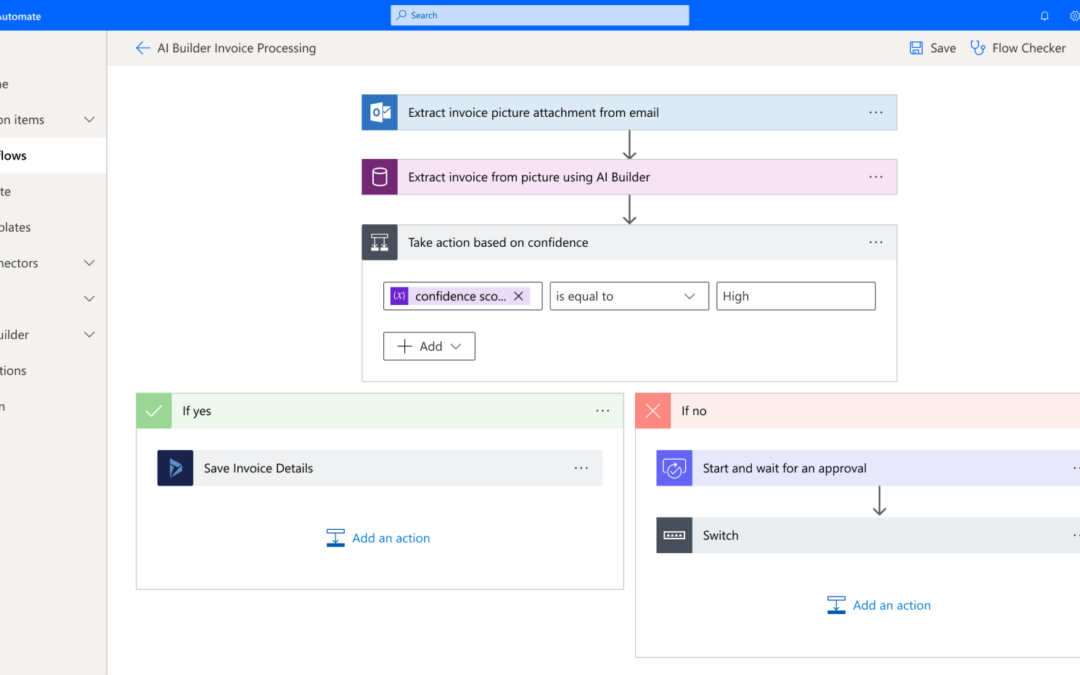What is Microsoft Flow?
Productivity is vital for teams to perform at their optimal state. One way of boosting productivity is automating the essential but repetitive tasks in your organization. This frees up your employees to do the work that actually matters.
Microsoft Flow is a solution that helps you do precisely that, by helping you automate a wide variety of everyday business functions.
In this post, we’ll talk about “what is the flow app?”, how it works, and how you can use it to boost your team productivity.
Microsoft Flow Explained
Microsoft Flow in Office 365 is an application that allows you to create customized workflows without the need to code or develop under the hood. It’s now known as Power Automate.
Workflows, in this definition, are any sequence of tasks that you want to do automatically. It allows you to do repetitive, admin-based tasks autonomously across applications and systems whenever specific triggers are met.
Let’s give a simple example to elaborate on this further. Say you regularly get customer inquiry emails in your Microsoft Outlook inbox or Gmail account. Whenever this happens, you forward this email or text message to the sales team to let them know of the new lead.
You can automate all of this using MS Flow. You set the trigger when the email comes into your inbox. This then sets the business process off, and Office Flow can then create automated workflows by forwarding that email or sending a text message to the sales team.
Microsoft Office 365 Flow is available in both free (Flows Microsoft Free) and paid (Flow Plan 1 and 2) versions. So what is Flow free in office 365? It lets you create an unlimited number of flows, but only runs them for a maximum of 750 times a month. It will also check for triggers every 15 minutes.
The paid version simply gives you more flow runs (4,500 for Plan 1 and 15,000 for Plan 2) and a shorter time in between search checks (every three minutes for Plan 1 and every minute for Plan 2).
How to use Microsoft Flow
Flow works with tasks and triggers. You can set a task to be as simple as sending email alerts to specific teams within your company. It can also be complicated, with multiple sequences of tasks involving alerts, actions, and approvals. Flow can perform any task from copying files to retrieving data from an SQL database.
To begin using Microsoft Flow, you need to create one of three types of workflow, based on the triggering event.
The first is an automated flow, which is triggered when an event or condition is met. It can be anything from a file being uploaded or an email being received. This is the most common way of using Flow.
You can also do a button flow, which is manually triggered when you press a button. This is useful for automating a long series of repetitive tasks with a single action.
The last is a scheduled flow, which automatically executes based on a time schedule that you set. It can be a one-time flow or recurring.
Paid plans also have additional triggers, like allowing you to set business workflows based on the type of data entered on a form, for example.
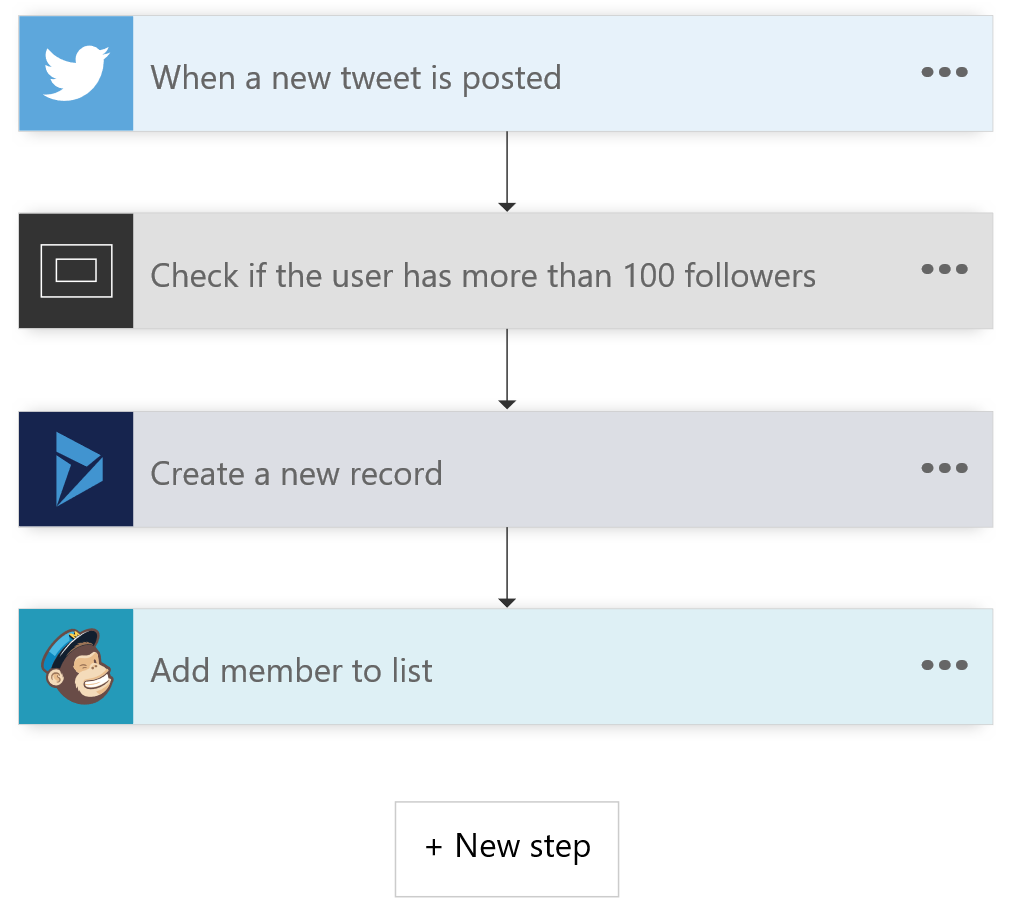
Microsoft Flow for Office 365 – Perks and features
What is Microsoft Flow’s most significant advantage? It’s the ability to connect with a wide variety of applications, not just Microsoft products. Flow does this with connectors. With it, you can initiate complex task sequences between apps and services like SQL Server, Dropbox, Salesforce, Slack, and Google Drive.
Flow makes it possible for non-technical employees to create complex workflows without the need for a developer or programmer. This frees up your IT department to work on more mission-critical tasks. Fortunately, Microsoft Flow has an administration feature that allows moderators to manage users and permissions.
Microsoft Flow is also made to be user-friendly. On top of its easy-to-use interface, it also includes templates for the most common tasks. Team members will be able to create their own flows without having to start from scratch.
Microsoft Flow compared to alternatives.
There are other automated workflow apps available that are similar to Microsoft Flow. The top ones are IFTTT and Zapier. Both have their pros and cons.
IFTTT (or “If This Then That”) is a popular workflow app that, compared to Flow, is free. However, IFTTT is designed to work more for individuals and consumers, due to its focus on personal productivity software and Internet of Things apps. IFTTT is your choice, for example, if you want your home’s smart light to turn off automatically when you get or send a text message.
Zapier is similar to Flow – Microsoft in that it’s made more for teams and companies. It has support for a wider variety of third-party services. However, its functionality is much simpler compared to Flow.
Similar to Zapier and contrasted with IFTTT, Microsoft Flow is also geared towards a more business setting. The services and apps it supports are mostly enterprise software like Slack, Salesforce, and SQL Server. It also allows much more complex flows that incorporate conditional logic like if, then, and while loop statements.